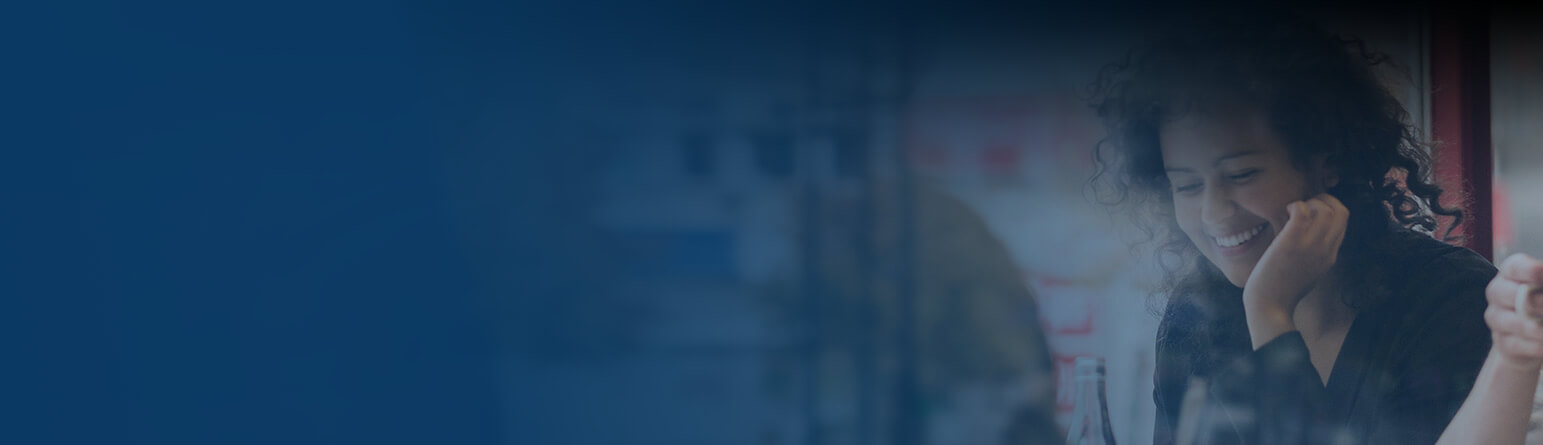YouView has begun a new and exciting journey to replace the main menu with an improved home screen, giving you easier access to all the same great content in a seamless experience.
This is the start of releasing many more exciting features, as we aim to create a more personalised experience to help you browse and find TV shows and films that are relevant to you.
We will be rolling this out to YouView users over the next couple of months so watch out for this appearing on your box.
*Please note that the Home Screen will look slightly different to the photos depending on your TV service provider.
A new Home Screen replaces the Main Menu
We’ve recently replaced the current menu with a new improved home screen, giving you easier access to the same great content. To open the home screen, press the YouView button on your remote.
Tuning to live TV on the home screen
After opening the home screen, you will land on the guide button
. Pressing OK will launch the guide or alternatively, scroll right to browse the live TV carousel.
Opening an app
After opening the home screen, scroll down to the second carousel and press right to browse the apps.
Accessing MyTV
After opening the home screen, scroll down to the third carousel
You can press OK to launch the MyTV area or press right to scroll across your most recent recordings and items in your watchlist. Press OK to launch a recording or item in your watchlist.
Search
We now have a full-screen search feature. We can help you find what you're looking for and if it's available on demand or on live TV in the next 7 days.
Either press the Search button on your remote or navigate up and press OK on the word Search top left
Once full-screen search opens, you can start typing using either your remote of the on-screen keyboard
Search suggestions will be offered as you type, you can move down to click on one of these or continue typing and press OK
You’ll also see shows you recently searched for and watched below the search field. Click on these titles will quickly take you to that content
Settings & Help
Settings & Help are still located in the top right corner. To get to it, you need to press up and then right on the remote control.